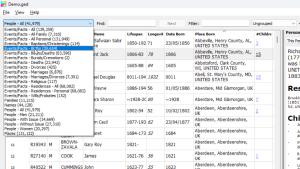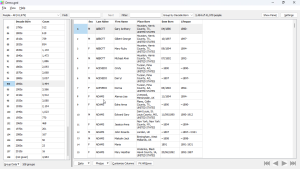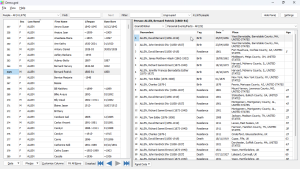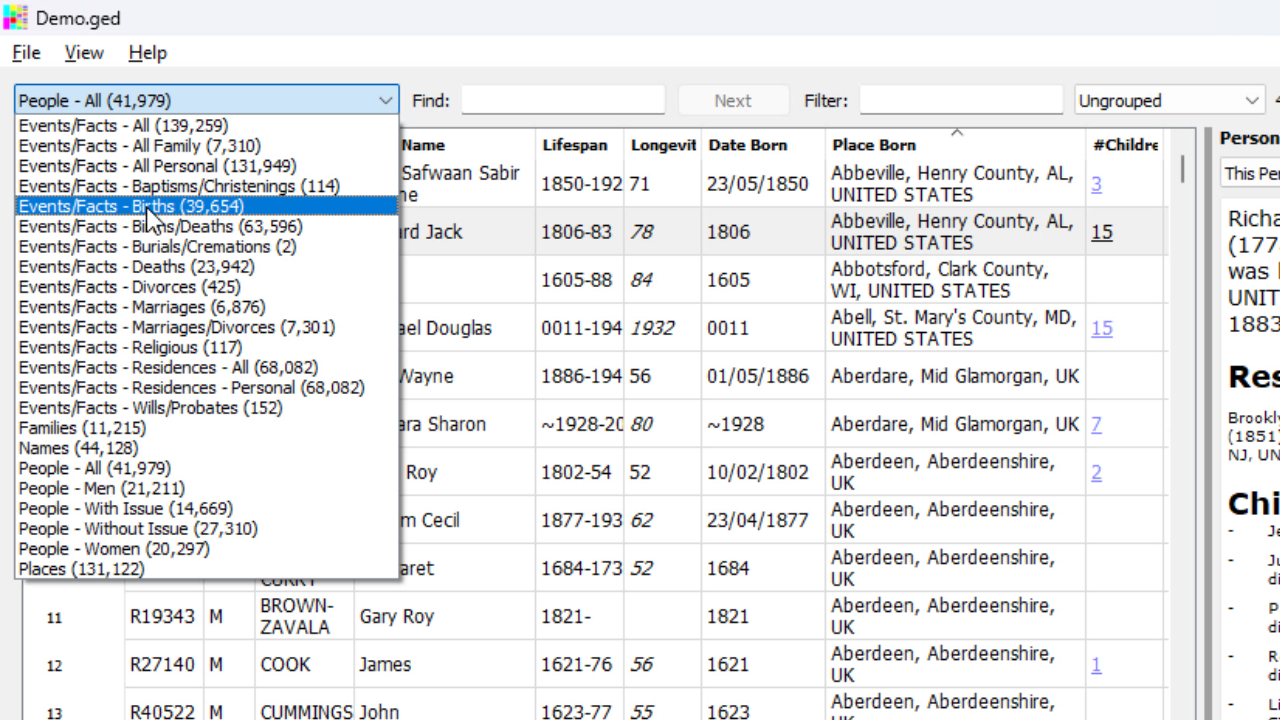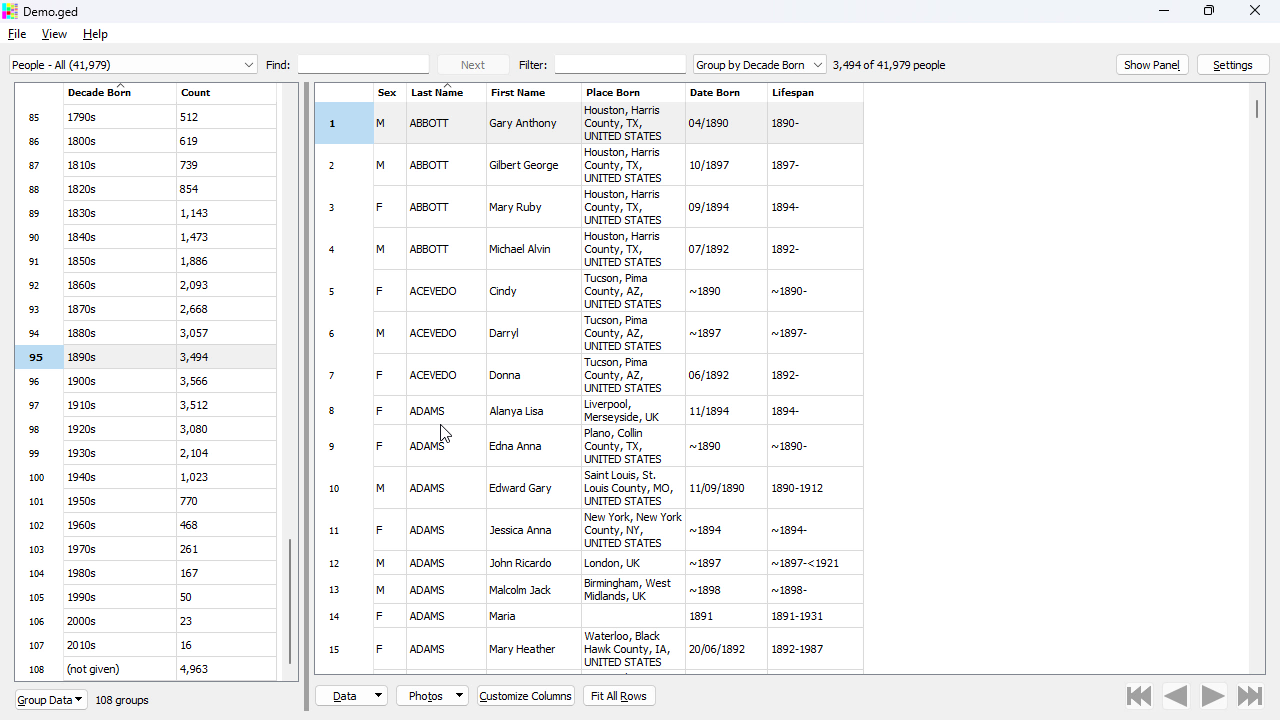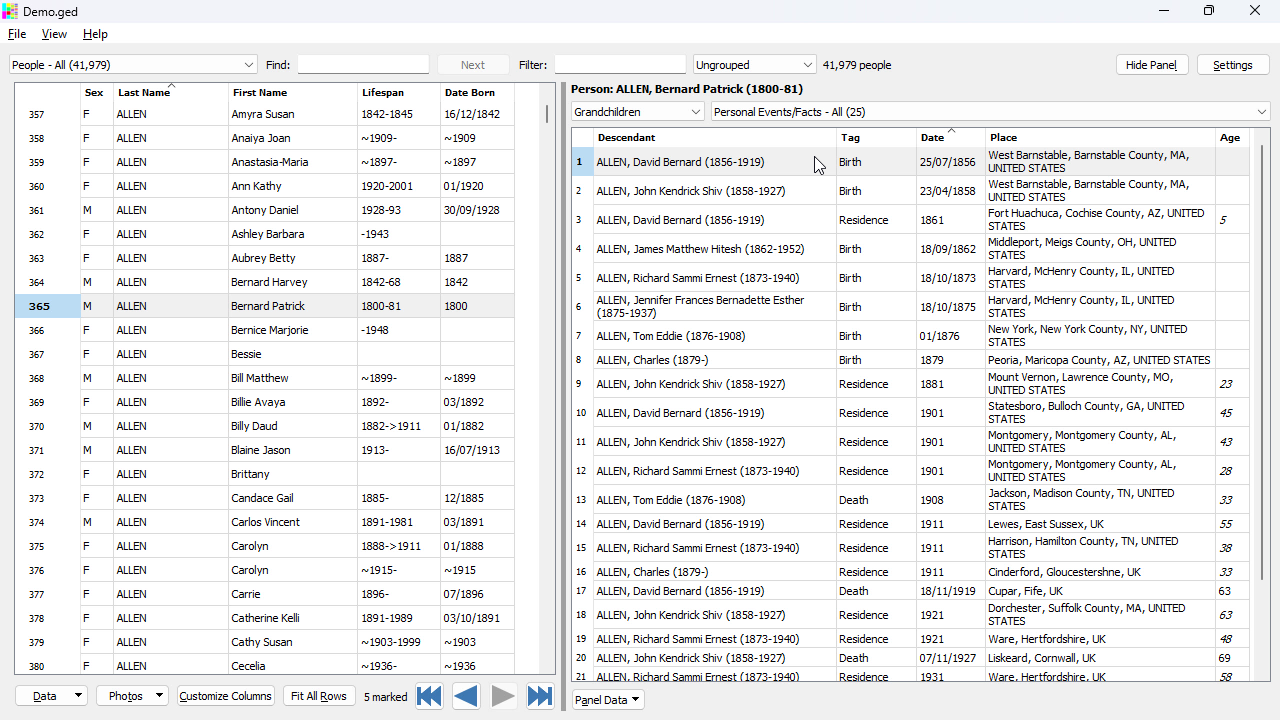Data
For demonstrations of all the features described here please check out our videos ![]()
Data within the GEDCOM file is organized into a series of tables - individuals, families, events, places, notes, citations, photos and more.
With every table you can:
- Customize the displayed columns - choose from many different fields including virtually all tags present within the GEDCOM and others generated by GedWiz such as longevity, lifespan, decade born, etc.
- Sort by any column - click the column headings.
- Search function - to locate rows in the table that contain matching text.
- Filter the table by a text pattern, to restrict the displayed rows e.g. to restrict to a rows containing a given name.
- Export any table as a CSV file e.g. for transfer to other software such as Excel.
- Or, export any table as a SQL file for subsequent import to a SQL database.
Grouping
Its possible to group the rows of a table by a given field.
E.g. group individuals by their last name (surname), making it easy to see all people with the same name.
Grouping can be used with many fields, not such names. E.g. it can be used to group individuals born on a decade-by-decade basis, or year-by-year.
Marking
Table rows can be 'marked' (tagged) in order to then carry out an operation on the marked records only.
E.g. you can then export the marked records, only, or print reports for the marked records.
Data In Related Records
Its possible to display data linked to main record in a separate panel.
E.g. with an individual selected in the main table you can view their children in a separate panel at the same time.
The panel can be used to display many different categories of related data. E.g. when showing the main table of people the panel can be used to view events, children, siblings, notes, citations, etc.
Panel tables can be exported, either for a single record or for multiple records in a single operation.
The panel can also be used to display reports, such as individual reports and ancestor/descendant reports.